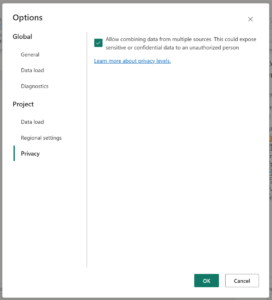Type equality is an advanced—and also confusing—Power Query topic. Sometimes, equality comparisons between type values seem to work as intuitively expected; other times, they may not. What’s going on? Is it okay—is it safe—to use the equals operator between type values?
But first: Why the confusion around this subject? The M language specification lays out a brief set of rules for type equality which define the minimum expected behavior. These may then be augmented by additional rules specific to the Power Query implementation you are using. Grasping the full implications of the former isn’t always intuitively obvious and there is almost nothing publicly written documenting the latter—resulting in Power Query type equality being a confusing, little understood advanced niche.
Let’s try to clear things up. Let’s explore the behaviors of Microsoft’s flagship Power Query mashup engine implementation (i.e. the Power Query that ships with Microsoft Power BI and Excel). We’ll examine both behaviors mandated by the M spec (specifically, the relevant subsections of “Types” and “Operators“) and additional ones that are specific to the flagship PQ implementation.
Let’s get started!
Continue reading

![Screenshot of prompt:
The evaluation was canceled because combining data from multiple sources may reveal data from one source to another. Click Continue if the possibility of revealing data is okay.
[Continue button]](https://bengribaudo.com/wp-content/uploads/2023/07/EvaluationCanceled-ContinueToCombine-1024x179.png)